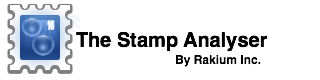Circle Template
As of version 14, the use of coins is deprecated. Instead, we recommend the use of a circle template as a reference when photographing stamps.. The circle template will minimize the glare and shadows associated with coins. Coins can still be used in version 14. Follow these stamps to use the Circle Template.
- Download the Circle Template by clicking here ; and then print the template on a plain white paper at actual size. The printed circle should measure Exactly Two Inches.
- From the main screen, select the Circle Template from the provided list and then lock your selection by tapping the lock symbol. You have to do this once only;
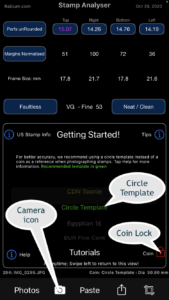
- Start the camera by selecting the “Camera Icon” from the menu of Stamp Analyser’s main screen;
- Place the stamp as shown in the illustration below.
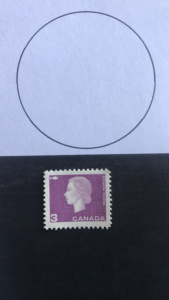
- The stamp should be lying flat and not curled-up.
- Mount the camera on a stable platform such as a tripod, a stack of books or a box will work just fine.
- The photo should be taken head-on i.e, camera parallel to the stamp; To help set up the camera head-on, the Roll and Pitch values of the iPhone/iPad are displayed. When these values reach zero and fade away; then the camera is head-on.
- For the iPhone the optimum distance from the camera to the stamp is approximately 10 cm;
- Avoid bright lights, including direct bright sunlight; Diffused light works best.
- Once you have set up the camera, run a test with a stamp of known perforations. This will ensure that you have the correct setup.
- For stamps with major cancellations or if design runs into perforations; turn stamp over.
- After the photo is taken, the Stamp Analyser will present a Crop View. Drag the crop rectangle around the stamp and then select “Analyse”. Check out the video on photographing stamps.